Setting an Employee as a Sales Representative
Learn how to effectively assign an employee as a sales representative and maximise their potential in driving sales for your business.
Table of Contents
Assigning an Employee as a Sales Representative (Rep)
To designate an employee as a sales representative, you'll need to make sure you are logged into the system with Prime user privileges.
Begin by navigating to Settings
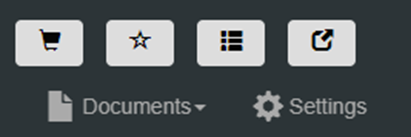
Then go to User Administration > Employees, where you'll see a complete list of the employees that have been set up.

Select the relevant employee record and click Edit, or double click the item to jump directly into the edit mode.

In the bottom-right corner of the window, locate the “Is Sales Rep” toggle and switch it to Yes. This will make the employee available for selection as a representative across all relevant system functions.
Remember to click Save to confirm the adjustment.

Bulk editing Employees to be Sales Reps
For bulk updates, switch to the Employee Roles tab view. Here, you can efficiently modify multiple records - simply click the Sales Rep column for each employee and select Yes from the dropdown menu. The system automatically saves each change, allowing you to rapidly configure your entire sales team's permissions.

This straightforward process ensures your representatives are properly identified in the system, enabling accurate assignment of customer accounts, sales tracking, and commission calculations where applicable.
Video Guide