Turn on Gridlines in AuraQ Docs
Discover how to turn on gridlines to help format your documents in AuraQ Docs.
Table of Contents
If you cannot see the outlines of your labels in a Word template, you need to turn on Table Gridlines.
Templates in Microsoft Word are made using Tables – the cells in the table represent the labels on a sheet.
This is how the document looks without the gridlines.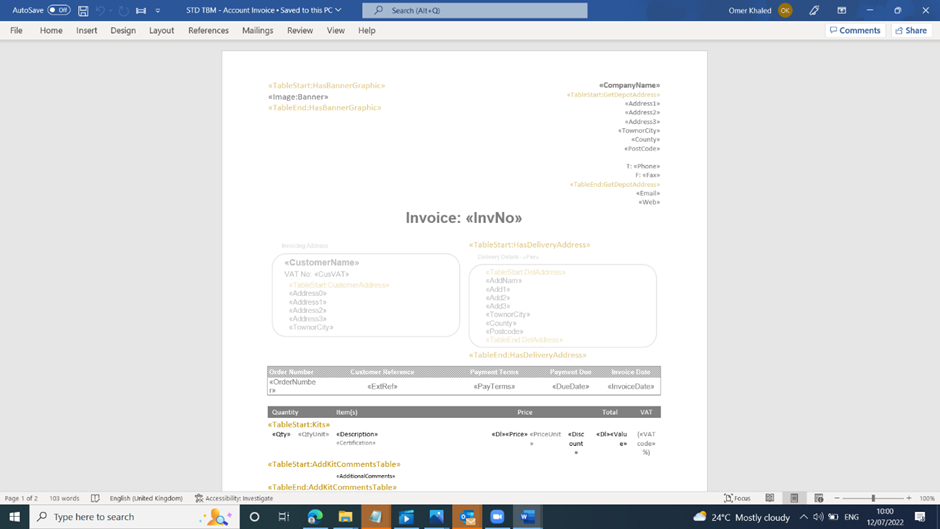
To turn the gridlines on click on Home and then click on Borders Icon. From the dropdown menu select view gridlines.
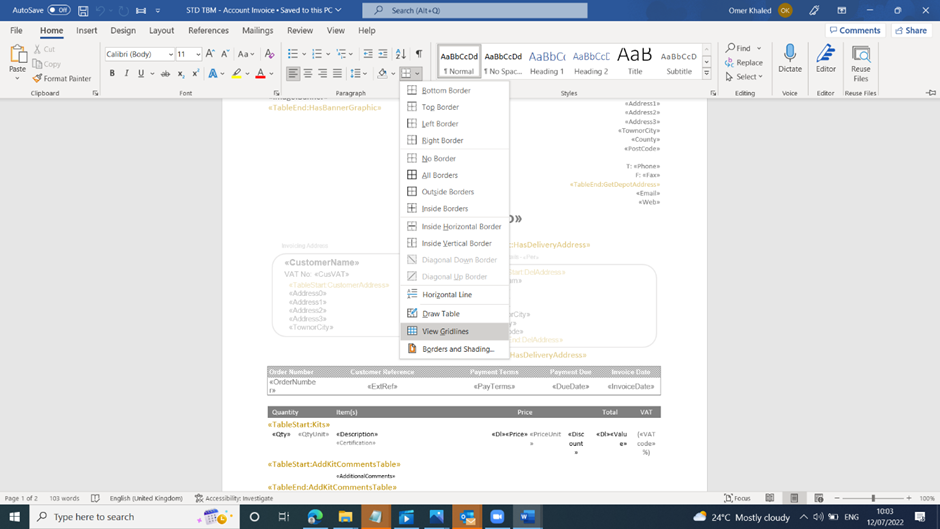
Once the gridlines are turned on the document becomes much easier to edit. Below is the same document with gridlines turned on.
