How to configure Email/SMTP
Table of Contents
Overview
Merchanter uses your existing SMTP email service (Office 365, Gmail, etc.) to manage sending emails from the system.
There are two ways you can configure an email account in the Merchanter - Based on Ledger or Depot.
Ledger based Email Account
This is used when you would like to assign a single email address for all depots. This means documents sent out from Merchanter such as Invoices, Order Confirmation, Quotation, etc will all use the same email address regardless of depot.
Depot based Email Account
This option allows you to set-up separate email address per depot. This means documents sent out from Merchanter such as Invoices, Order Confirmation, Quotation, etc will all use the email associated with the depot.
Note: Default Email address must be configured before you can configure Email address per Depot.
How would you like to configure email?
To configure an email account click Settings → Document Management Settings → Email Settings → Email Configuration

Server: Enter the server details for the email address
Port: Select the correct security protocol and type the port number
Username: Enter the email address here
Password: Enter the password for email address here
From Address: Enter the email address here again, this must be same as Username.
From Display Name: Type the company name here
Office 365 Server Details
Use the below details for office 365 accounts
| Server | smtp.office365.com |
| Port | 587 |
| Security Protocol | Use TLS |
SMTP authentication must be enabled for office 365 accounts
To add a Depot -specific email address, click settings → Organization Settings → Depots. Now highlight the Depot you want to assign the email address and click on edit.
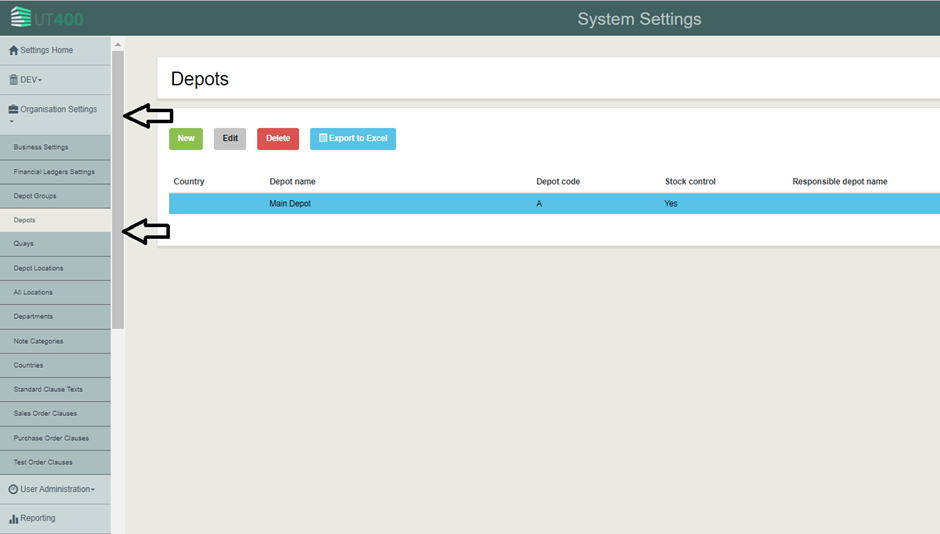
Select the email settings tab and click on create depot - specific email settings

Server: Enter the server details for the email address
Port: Select the correct security protocol and type the port number
Username: Enter the email address here
Password: Enter the password for email address here
From Address: Enter the email address here again, this must be same as Username.
From Display Name: Type the company name here