How to edit Purchasing and Credit Note Limits
Learn how to effectively manage and adjust purchasing and credit note limits in order to streamline your workflow and enhance financial control within your organisation.
Table of Contents
What are Purchasing Limits?
Purchasing limits are a financial value under which a user can create and confirm purchase orders. They can raise Draft purchase orders above this value, but require a senior user authorisation to release and send the purchase order.
What are Credit Note Limits?
Credit Note limits are a financial value under which a user can create and confirm a credit note for a customer. They can raise a credit note above this value, but require a senior user authorisation to release and issue the credit note.
Setting Purchasing and Credit Note limits
Senior users can edit the purchase order and credit note maximum limits for all employees
Click on Purchasing and Select Purchasing Limits from the drop-down menu.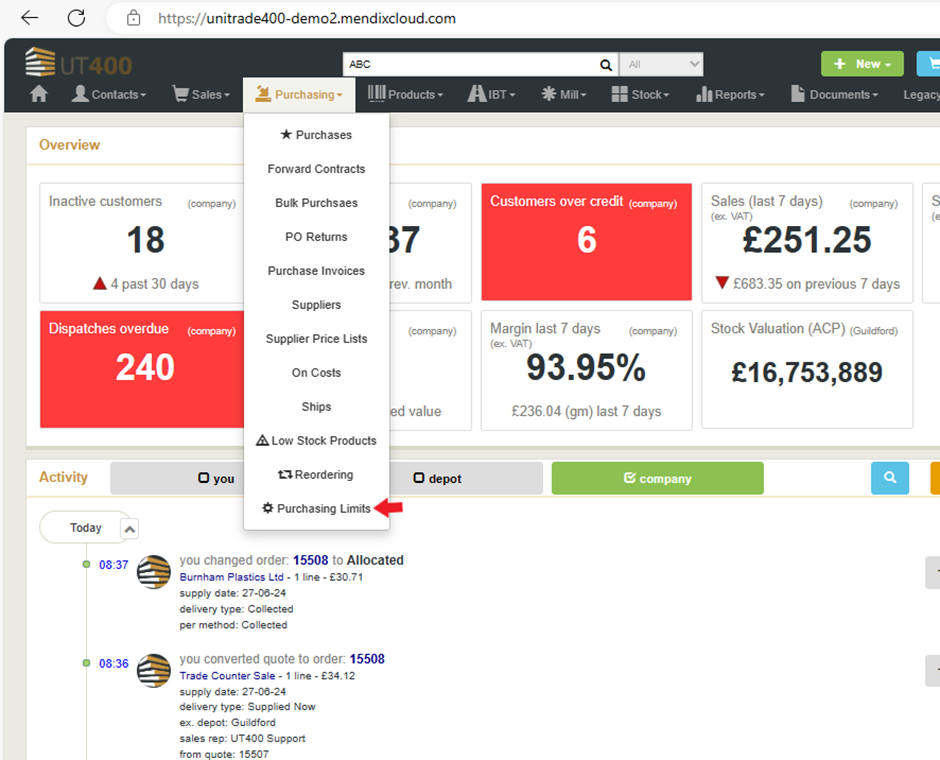
Find the user from the list and hover over to their 'Maximum credit note value'. Click on the value to adjust it. You can also adjust the 'Maximum purchase order value' by clicking on it.
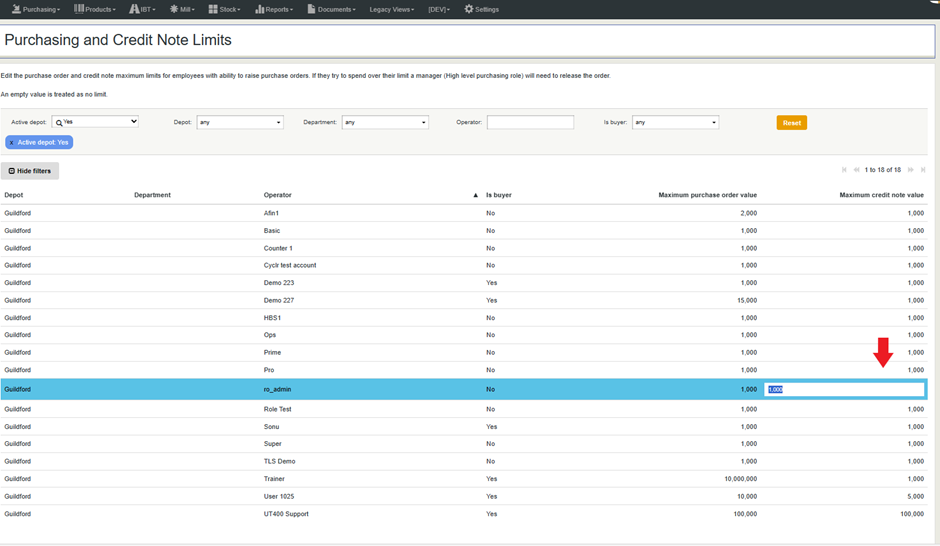
Note: An empty value is treated as No Limit