Manually removing empty Lots
Table of Contents
The following guide will detail how to remove empty lots from Merchanter.
Do you know the product or the lot code/name to be removed?
After logging into Merchanter you should click on the “Products” tab and choose “Products” from the dropdown menu as seen below:
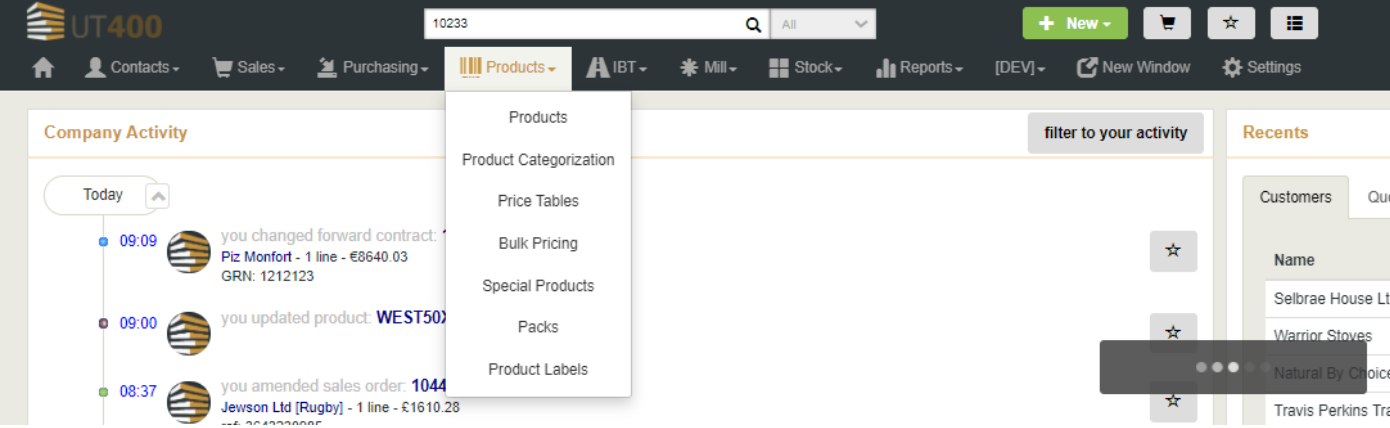
The next screen will allow you to search for products within the system. It is here where you should search for the product which contains the empty lot(s) that you would like to remove.

In the Stock menu > Lot Stocks
Select the empty On Going A to remove
Click on the link to the product from within the Lot detail
Once you have found the product you require you should double click on it and then click on the “Edit” button in the top right hand corner, you should then click on the “Locations” tab as seen below.
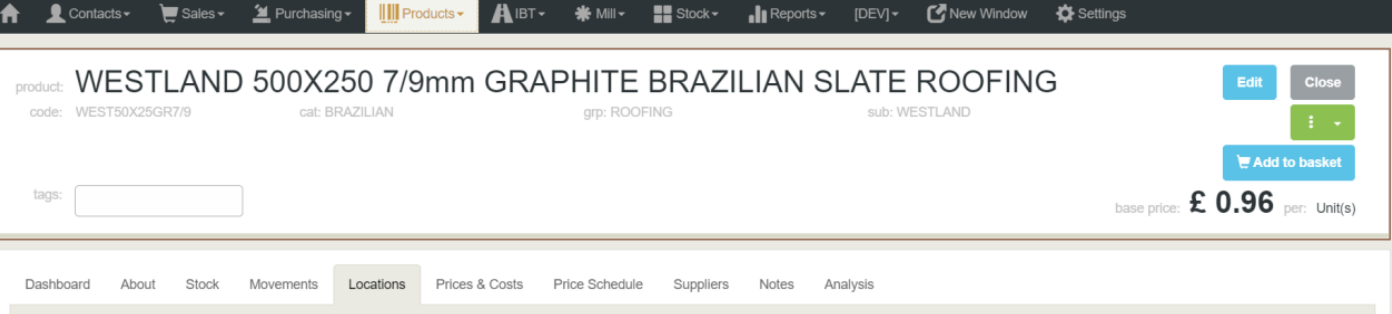
Within the “Locations” tab you will see the stock for the product across all deports. Scroll through the locations until you find the relevant empty lot(s). An example can be seen below:
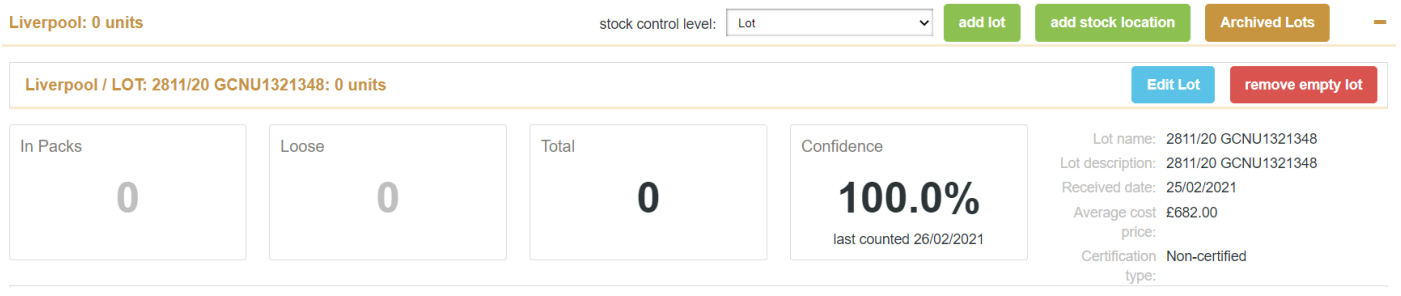
Once you have found the lot(s) which you would like to remove click on the red “remove empty lot” button, this will remove the empty lot from the system.
Reminder to save!
You will need to scroll to the top of the page and click on the green “Save” button to save the actions made on the product.