Taking PDQ payments using Paymentsense
Learn how to take PDQ payments using Paymentsense for your business.
Table of Contents
Tendering Payments using Paymentsense
When entering a cash sale the payment screen presents the available tender types, that can include online payment card payment options.
If the selected tender type is Online/Manual, the payment tendering page will look like :
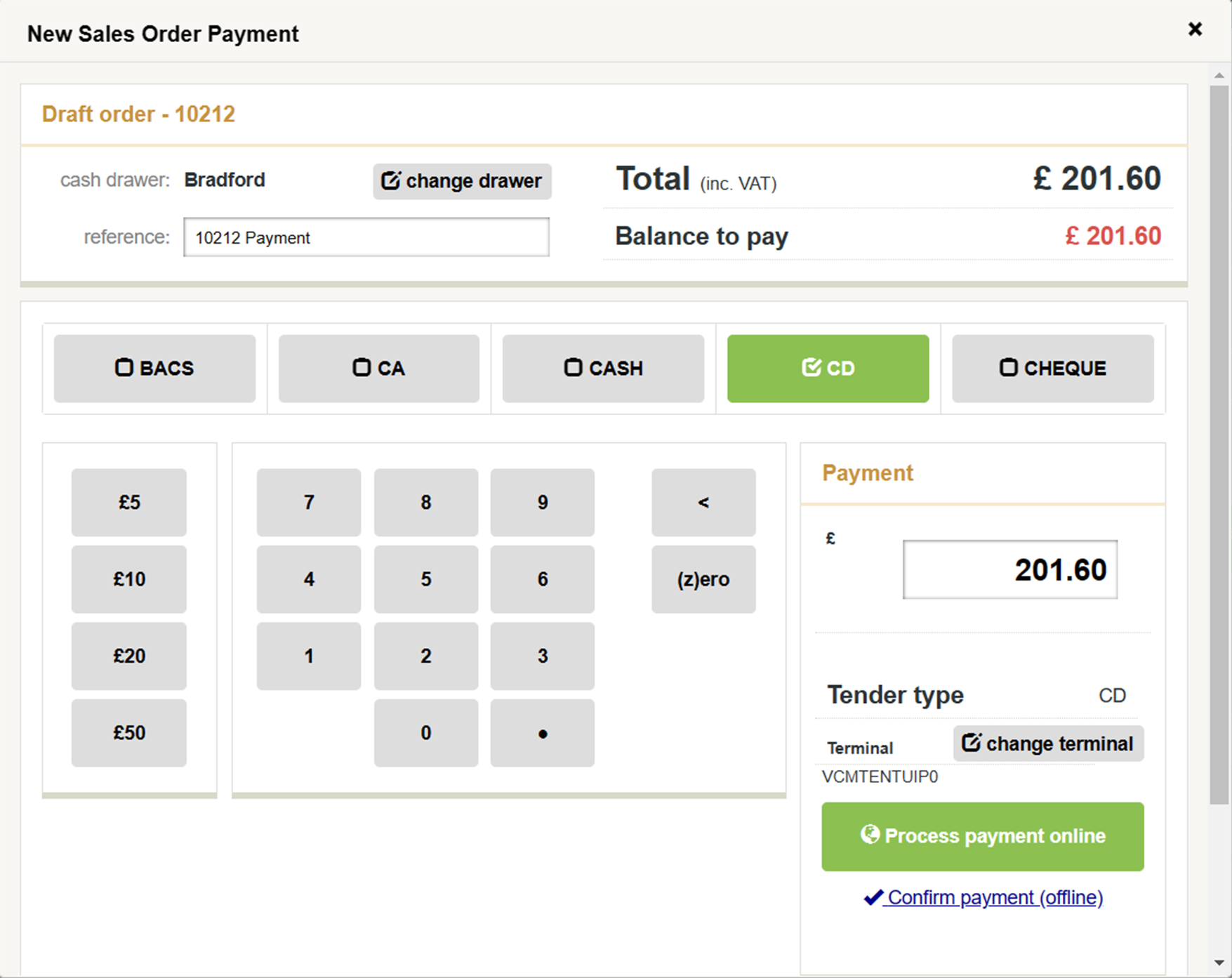
The currently selected terminal for the transaction is initially set from the default terminal (if defined).
To send the payment details to the card terminal click on the Process payment online button.
If there is no card terminal pre-selected choose a terminal from a list of currently available terminals.
Optional - confirming payment (offline)
There is the option to confirm the payment offline as before (in case the card terminal is not working). This will record the payment value into the cash drawer in the same way as any other offline payment method, like cash or cheque, but will not attempt to process the card payment using the online payment service.
Payment request outcomes
As soon as a request has been sent from Merchanter to Paymentsense Connect for the payment, a pop-up page will appear showing the up-to-date progress of the transaction.
If the transaction is successful, the progress page will automatically close.
There are a number of scenarios where the transaction may fail :-
The card is refused

Unsuccessful payment

Timeout
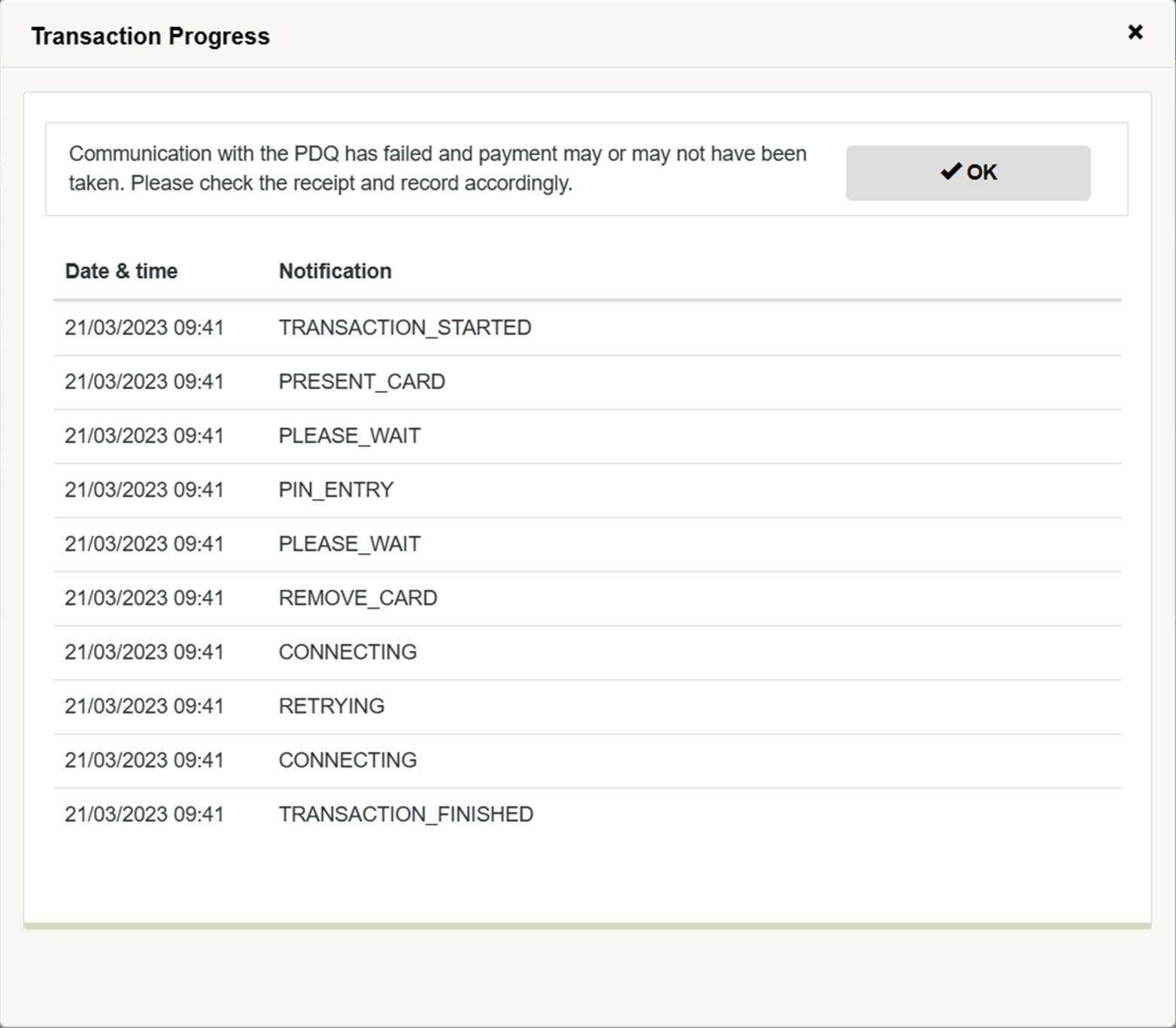
Signature required
If signature verification is required, the user will be prompted to state whether the signature has been accepted :-
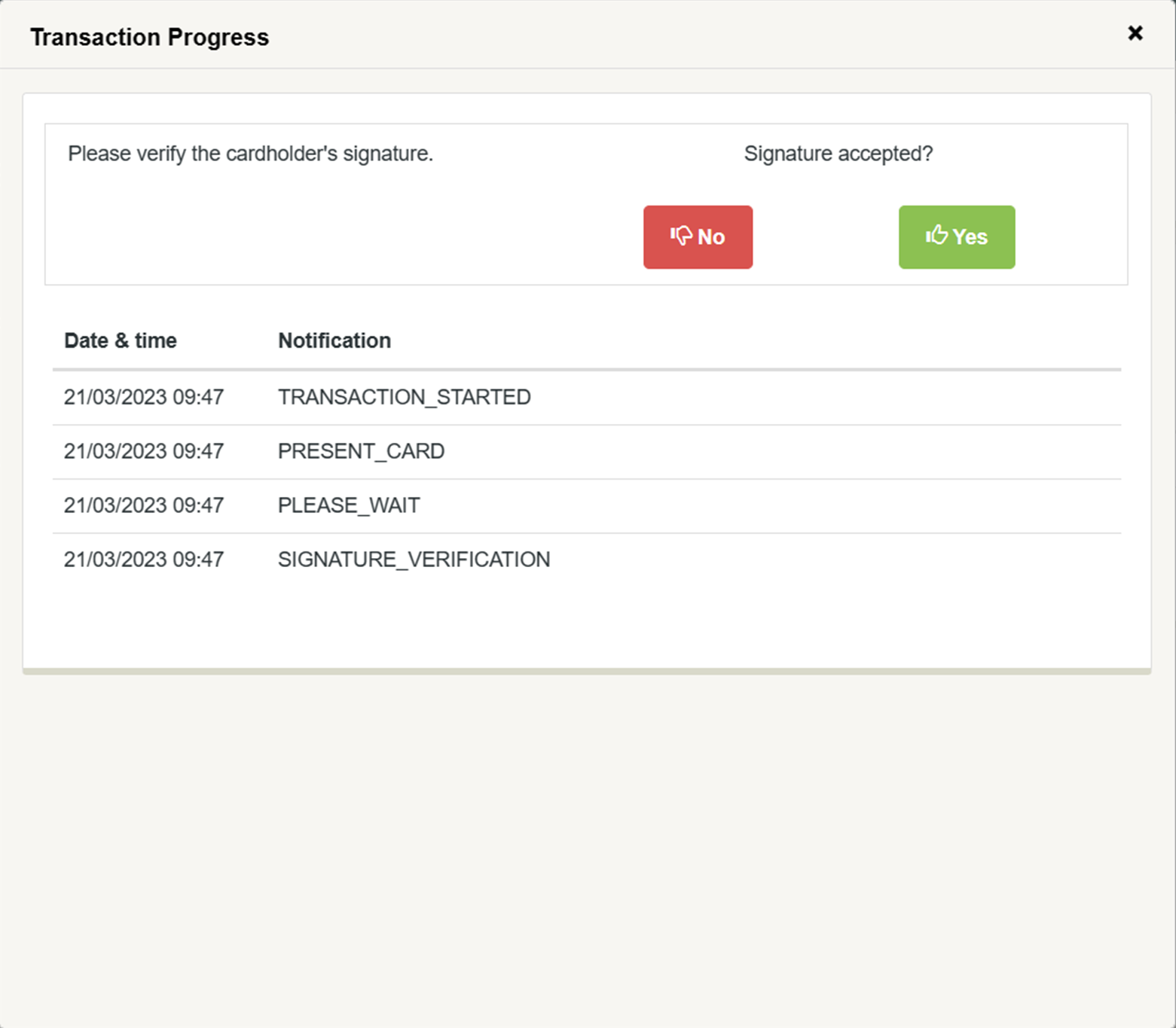
The user must respond within 80 seconds.
See this article on setting up your Merchanter system to take online payments through Paymentsense