Running an Advanced OData Query
How to run an advanced OData query in your analysis tool (such as Excel)
Table of Contents
To run an Advanced OData Query use the following steps (example using Excel, but similar operation for other OData tools):
Step 1 - Copy OData Query
In Merchanter navigate to the OData Queries (Reports > Advanced Analysis > OData Queries)
Double click the Query you wish to use
Run through the wizard (all entries should be as required, but can be amended if necessary)
Copy URL to your clipboard
Need to create an Advanced Query?
Use this article to walk you through creating a new query
Step 2 - Running the Query in Excel
- Open a new spreadsheet or worksheet within an existing spreadsheet
- Go to the ‘Data’ tab at the top of the screen

- Click on the ‘Get Data’ > From Other Sources > From OData feed

- This will bring up the query entry box
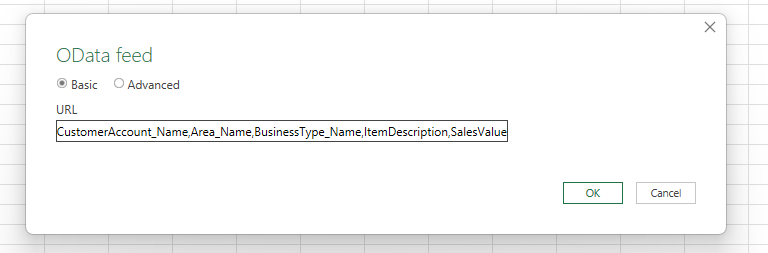
- Paste in the Query from Merchanter
- Click on ‘OK’
Login may be required
To keep your data secure the OData service requires a login when it is first being used on a new device. If it pops up asking for Security Credentials, click on the ‘Basic’ option on the left hand menu and enter your Merchanter Username and Password