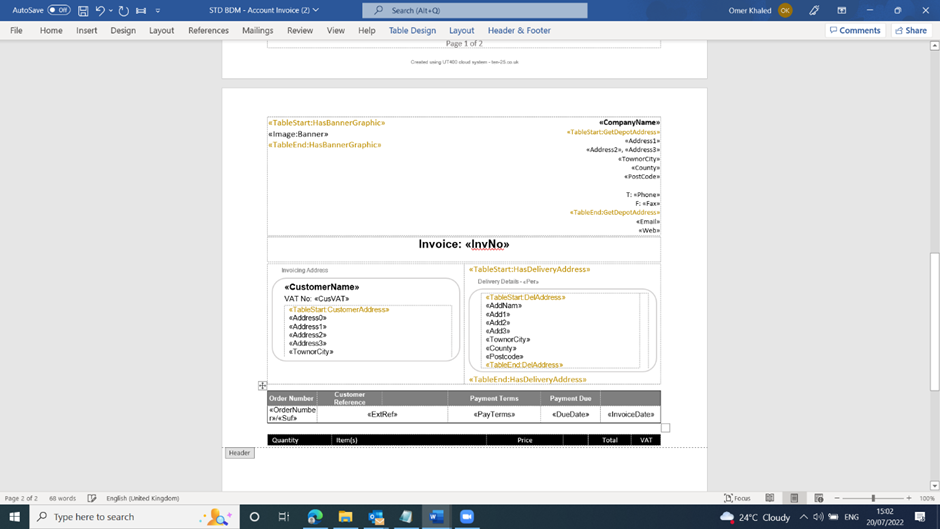How to Add/Remove Cells on Documents (AuraQ)
Discover how to quickly and easily add or remove cells on documents in AuraQ.
Table of Contents
How to remove a Cell
Download and open the document in Word. Highlight the cell that you would like to remove and right click then select delete. 
This will delete the cell but can lead to alignment issues.
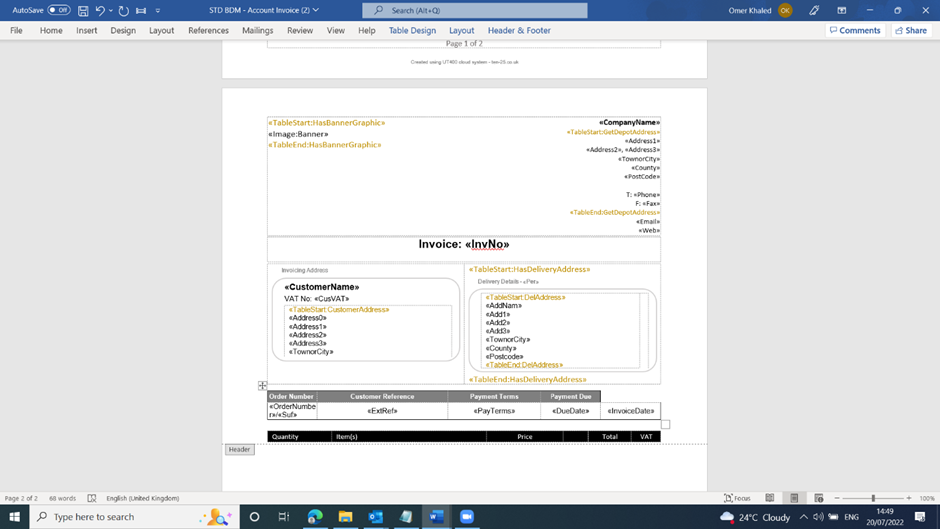
A better way is to delete the cell content and then highlight the cell that want to delete with the cell next to it and press right click. Now select Merge Cells from Drop down.
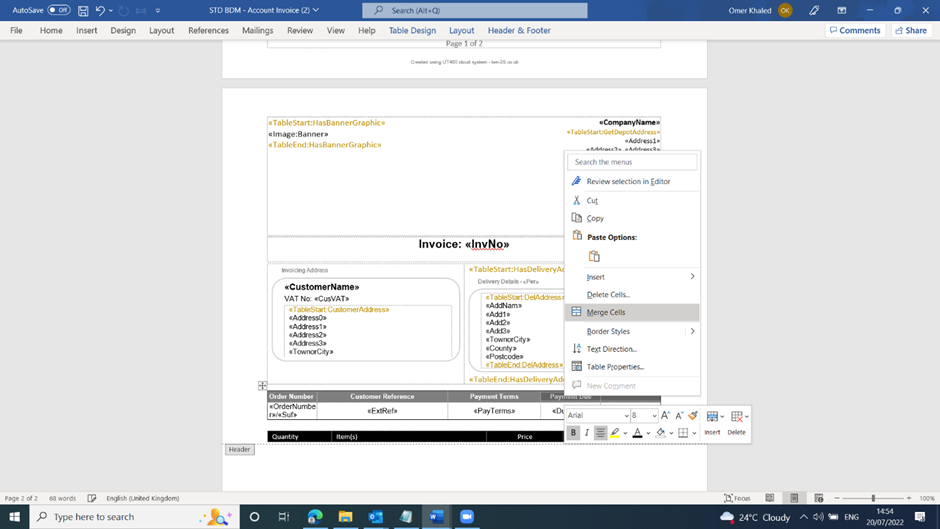

How to add new Cell
To add a new cell hover over the cell where you would like to add the new cell, a plus sign will appear between the cells. Click on it to add a new cell.

The issue with this is that it can lead to alignment issues with the document.

A better way is to use split cell instead. Right click on the cell where you would like to add another cell and select split cell.
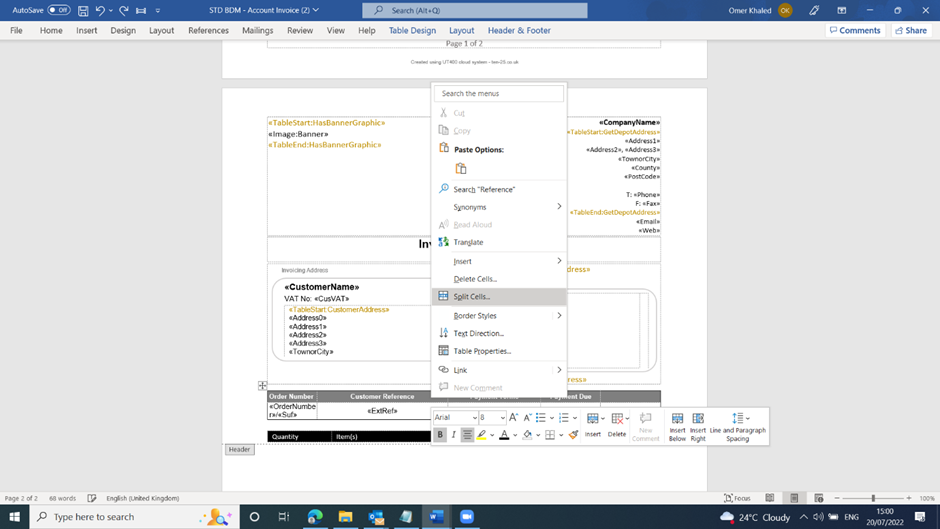
This will create another cell without affecting the alignment of the document.