How to Set PIN for User Accounts.
Learn how to set a secure personal identification number for user accounts, ensuring your data stays protected.
Table of Contents
PIN overview
PINs are used in Merchanter to quickly confirm the identity of a person performing an operation, or authorising release of orders by senior users (on credit stop, over limit, etc.)
- Junior Users - setup a PIN to identify yourself when working on a shared login
- Senior Users - setup a PIN to quick release/authorise orders that are on credit stop, or progress draft orders/credits from junior users above their purchase/credit limits
Setting your PIN
To Set User PIN click on UT400 logo on the right top corner and select My Account
This will bring up a new window, select ‘Set PIN’.
Now you can enter the new PIN.
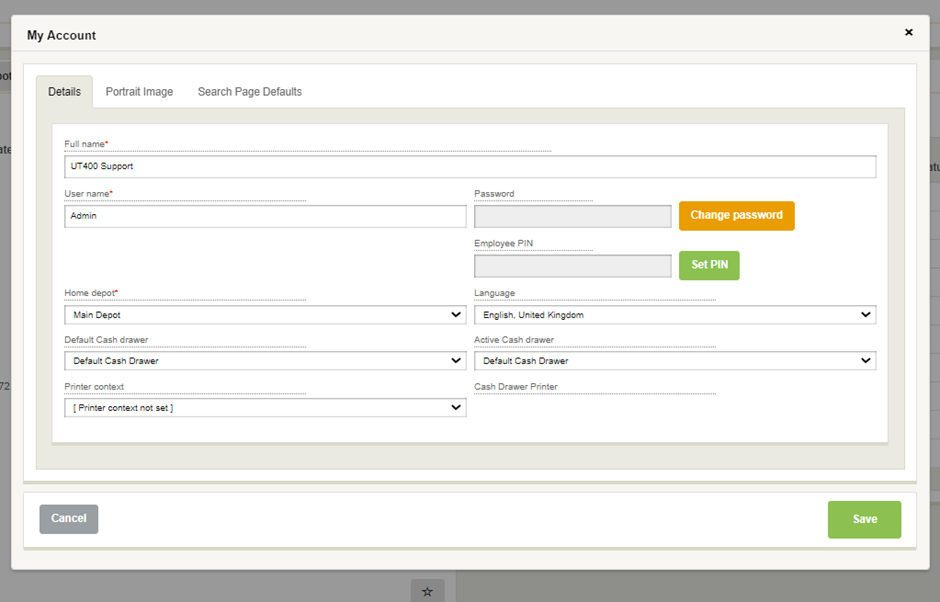
Once done click ‘Save’.