How to change/reset User Password
Learn how to quickly and safely change/reset your user password.
Table of Contents
How to Change your Password
To change your user password click on user icon on the right top corner and select My Account.

This will bring up a new window, select ‘Change password’.
Now you can enter the new password.

Once done click ‘Save’.
Resetting other User's Passwords (Prime User)
Only Prime users can reset other user's passwords, but all users can change their own passwords. All non-prime users will need to request a Prime User for password change. You can also request the Ten-25 Support for password reset but this must come through a Prime User.
Prime Users will need to request Ten-25 Support to reset their password.
To reset a user account password, go to Settings -> User Administration -> User Accounts
Highlight the user, you want to reset password for and click edit.

Click on change password.
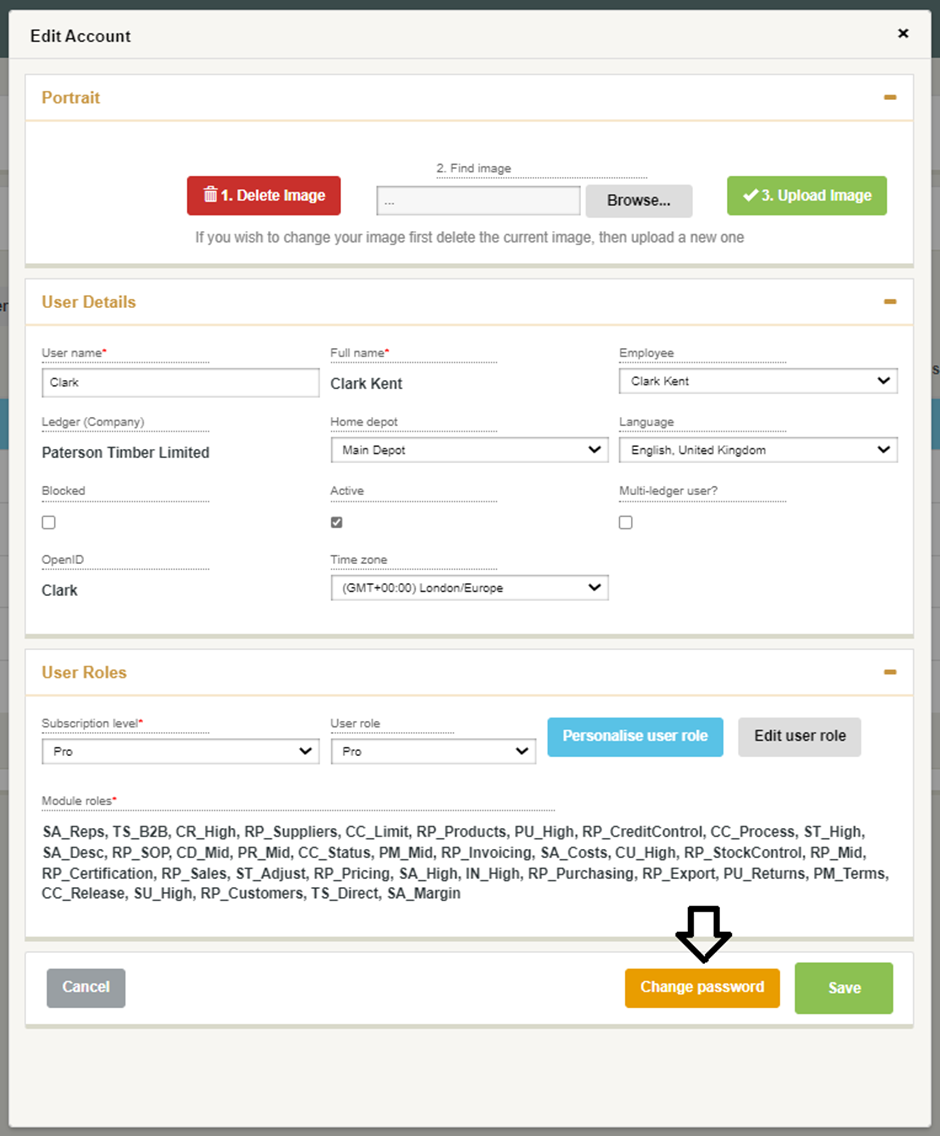
Once done click Save.