How to create a special offer for a product
A special offer can be setup on a product to allow you to sell the product at a reduced rate for a specific period of time.
To add a special offer to a product you should first view the product which you would like to add a special offer to, click the edit button and then view the price scheduling tab.
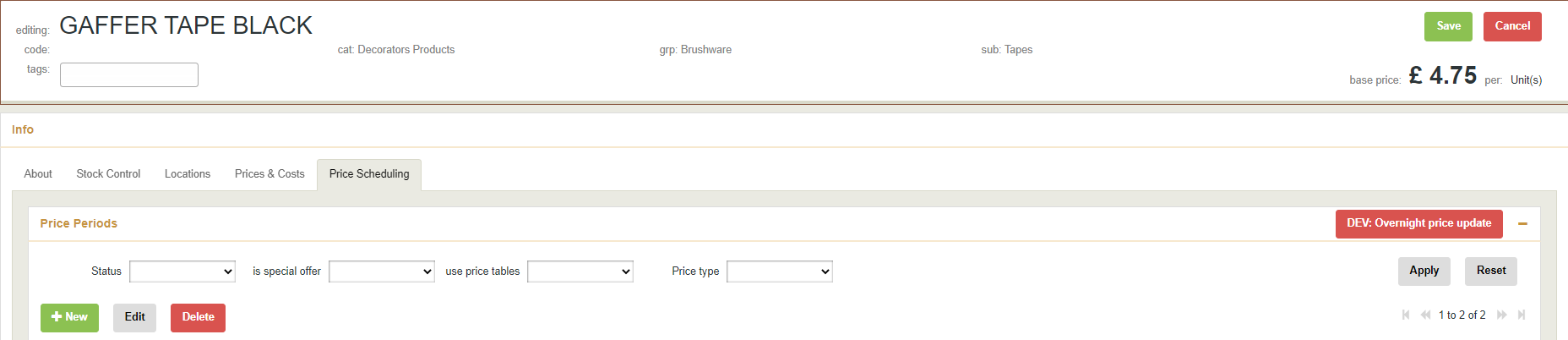
The next step is to click on +New, this will then produce the below window which will allow you to setup the special offer
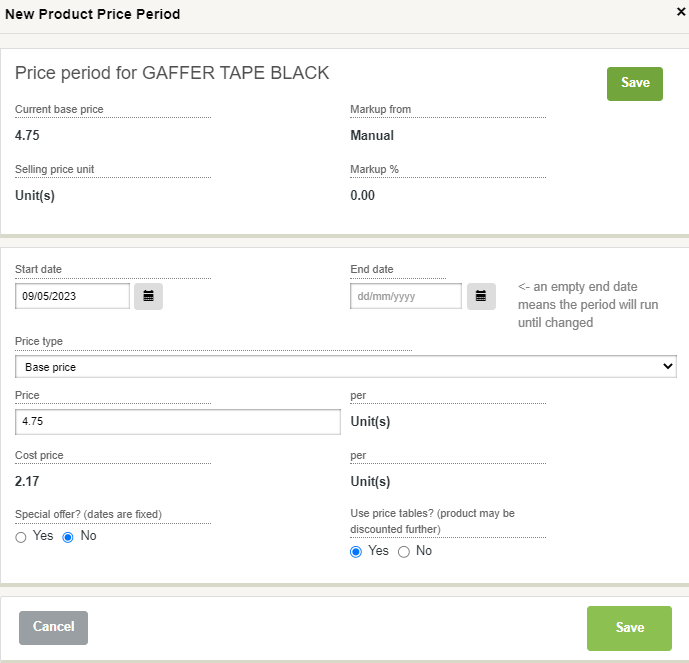
Within the window that appears you can then select the start and end date of the special offer and the new price. You should then set the check box to yes for special offer. Once you have saved the changes the special offer will then be added to the product.
The below image shows the setup of a special offer, this offer reduces the base price from £4.75 per unit to £3.50 per unit and runs from 09/05/23 to 31/05/23

Once the changes have been saved, the special offer will then show on the product.
