How to Create WooCommerce Consumer Key & Secret
Table of Contents
Step 1: Open settings
Log in to your WordPress dashboard. There, select WooCommerce and open Settings
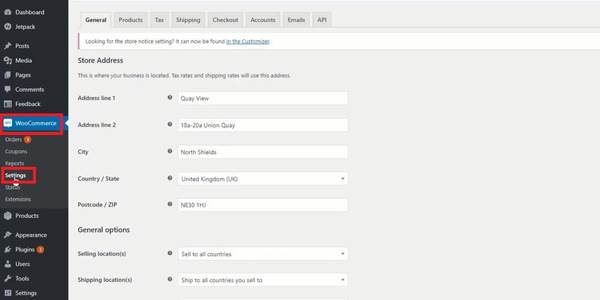 |
Step 2:Open REST API
In Settings, you will see a bar including General, Product, Tax, Shipping, Payments,Account & Privacy, Emails, and Advanced. Open Advanced.
There, choose REST API.
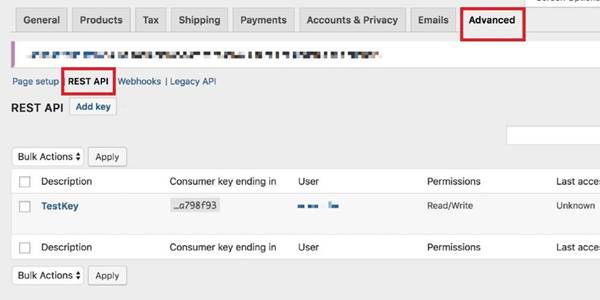 |
Step 3:Create APIkeys
In REST API, click on Add key to create a new API key.
A window will appear on the screen,and you must enter the essential details,which are description (You cancall it Merchanter), users, and permissions.
In the permission section, based on your desire,you can select one out of three accessesfor that API key, whichare: Read Write Read/write (We will need Read/Write Permissions)
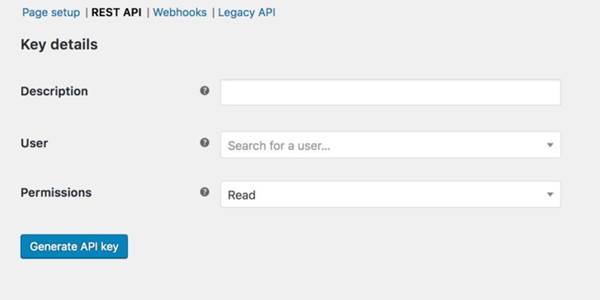 |
When it is done, click on Generate API key.
Step 4:Get thecustomer keyand consumer secret
After generating theAPI key, a newwindow ofkey details will bedisplayed onthe screen. You will seethe customer key and consumer secret there.
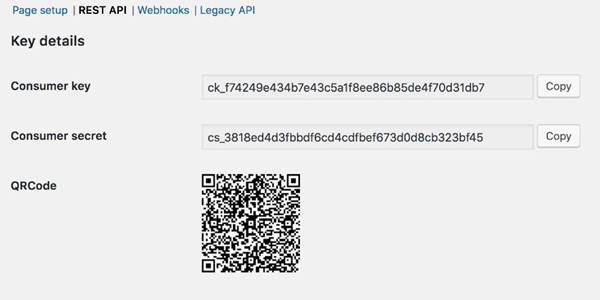
You can now copy the key and secret and email them back to Omer Khaled at (omerkhaled@ten-25.co.uk)