How to run End of day (Z-read) for Cash Drawer on Merchanter
Learn the steps for successfully completing an end of day (Z-read) on Merchanter.
Table of Contents
The Z-Report is the End of Day report that calculates and displays the payments received through that drawer for that day.
Warning: Once End of Day Process has been started you will not be able to use the cash drawer until its fully completed. To run the end of day report click on Sales -> Cash Drawers
Running the End of Day cashing up job

This will bring up all the cash drawers on system. Click on Actions and select Run End of Day (Z Read).
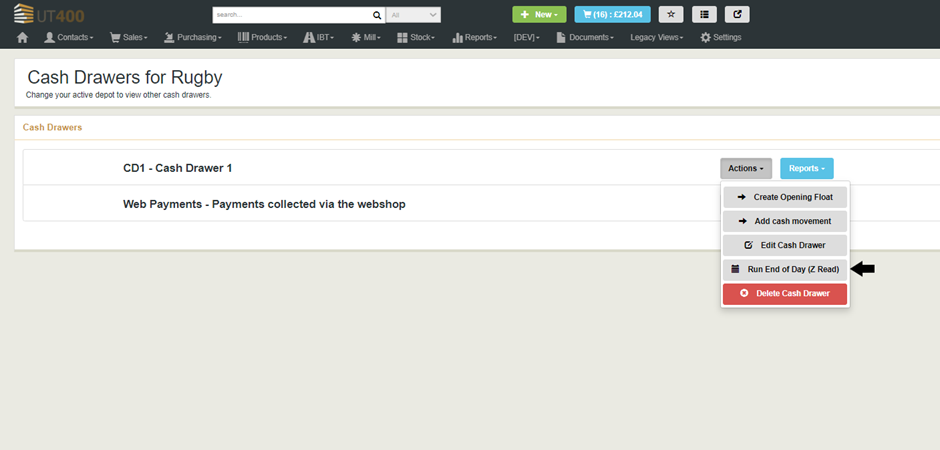
Reconciling funds by tender type (cash/card/etc.)
On this screen you can see the basic data about the cash drawer session, including money tendered and how the counts relate to what you expect to be in your till. Each amount is broken out by payment method (tender type) so you can easily tell if there is missing cash or credit card receipts.
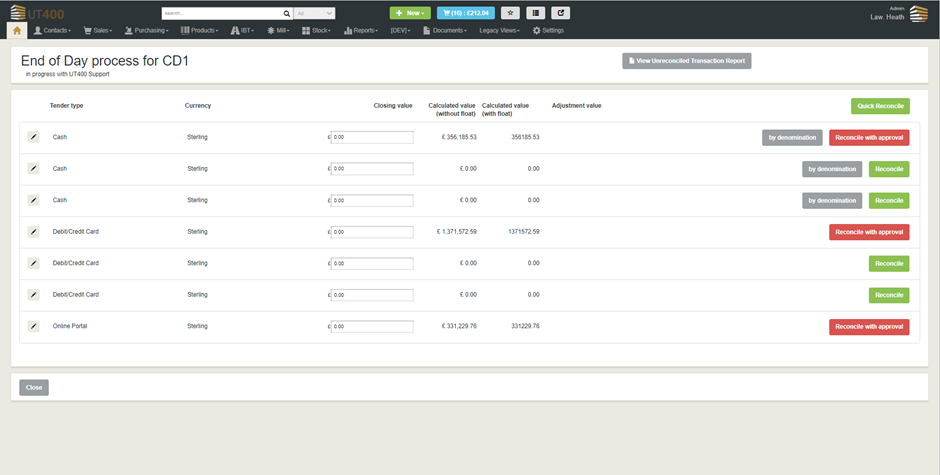
- Count the Cash and Card Receipts in drawer and enter the values in Closing Value fields.
- Once you have entered the values, Click Quick Reconcile to reconcile all tender types which has zero value.
- You will need to click reconcile in front of each tender type to complete the end of day.
- Finally click Reconcile with approval for any tender types where the value counted does not match the system value, or recount to double check.

Note: If you have entered an incorrect value or would like to recount the cash drawer, click the reset button and you can enter the values again.
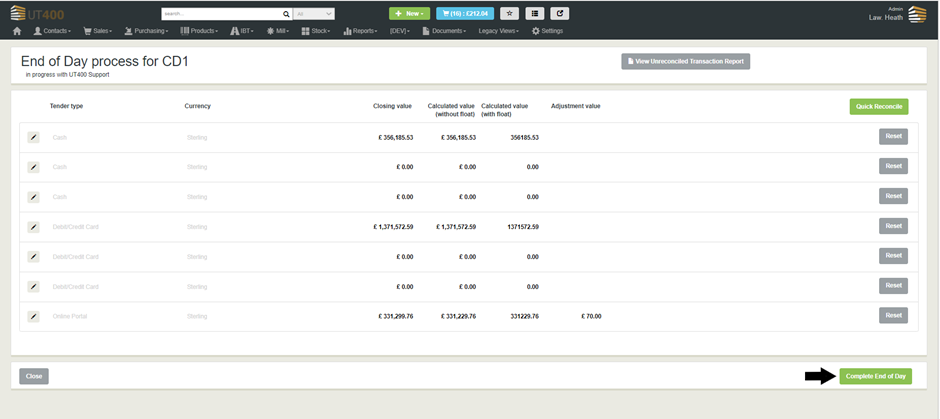
Once done click Complete End of Day.
(This button will not appear until all the tender types have been reconciled.)