How to run End of Day cashing up process (Z-read)
Understand the procedure for running an end of day process (Z-read) and effectively manage closing out of a day’s activities.
Table of Contents
End of day (Z-read)
Can the End of Day process only be run at the end of the day?
No - we have called it the end of day process as that is when it will typically be done, but the process/report can be run at any time. Just be aware cash sales cannot be posted to a cash drawer whilst it is being reconciled.
The Z-Report is the End of Day report that calculates and displays the payments received through that cash drawer for that day.
Run End of Day report when not processing cash sales
Once End of Day Process has been started you will not be able to use the cash drawer until its fully completed. To run the end of day report click on Sales > Cash Drawers
How to cash up on Merchanter
When you are ready to cash up a cash drawer, go to the Sales menu on Merchanter and click on ‘Cash Drawers’
You will see all the cash drawers for the depot you are logged into.

- Next to the cash drawer you wish to cash up click on the ‘Actions’ drop down
- Select ‘Run End of Day (Z Read)’
Reconciling cash by tender type
The reconciliation screen will show all of the tender types you have setup on your Merchanter system, for each currency that you trade in.

Entering totals for Credit/Debit Cards, Cheques, BACS, etc.
Total up the payment receipts for the transactions by that tender type and enter the total value into the 'Closing Value' field

If the value entered matches the value the system has calculated to hold the ‘Reconcile’ button will remain green.
If the value entered is different to the value held by the system a red ‘Reconcile with Approval’ button will appear.

If double checking the receipts comes to the same value then click the reconcile with approval button.
Adding notes to reconciled totals
For any reconciled total you can click on the pencil icon  and add a text note. This note will appear on the reconciliation report and may help explain any differences.
and add a text note. This note will appear on the reconciliation report and may help explain any differences.
Entering totals for Cash tender types
When entering the totals for cash tender types you can either type in the total value (as with card/cheque/etc.) or use the denomination counter

The denomination counter enables you to either type in the total value of notes/coins of a type, or the quantity counted.
The denomination counter will show a warning message if the total value is not possible with that type of denomination (i.e. you cannot enter £43 worth of £10 notes)
Quick Reconcile button
Once you have counted and entered all your tender types you can click on the ‘Quick Reconcile’ button to accept any tender types that are matched (including any with zero value). The reconcile button is replaced with a grey ‘Reset’ button, if you wish to reenter any values.
Any ‘Reconcile with Approval’ entries will require you to click each one as confirmation you are accepting that as the difference.
Once you have reconciled all the tender types a green ‘Complete End of Day’ button will appear on the right of the page footer.
Click this button to complete the process and release the cash drawer for fresh transactions.
End of Day cashing up report
After processing the End of Day cash reconciliation a pdf report is generated. This report can be used by management to confirm the day's takings, but is most useful for the finance team to reconcile payments into the financials software.
End of Day Report
The end of day report has a number of sections:
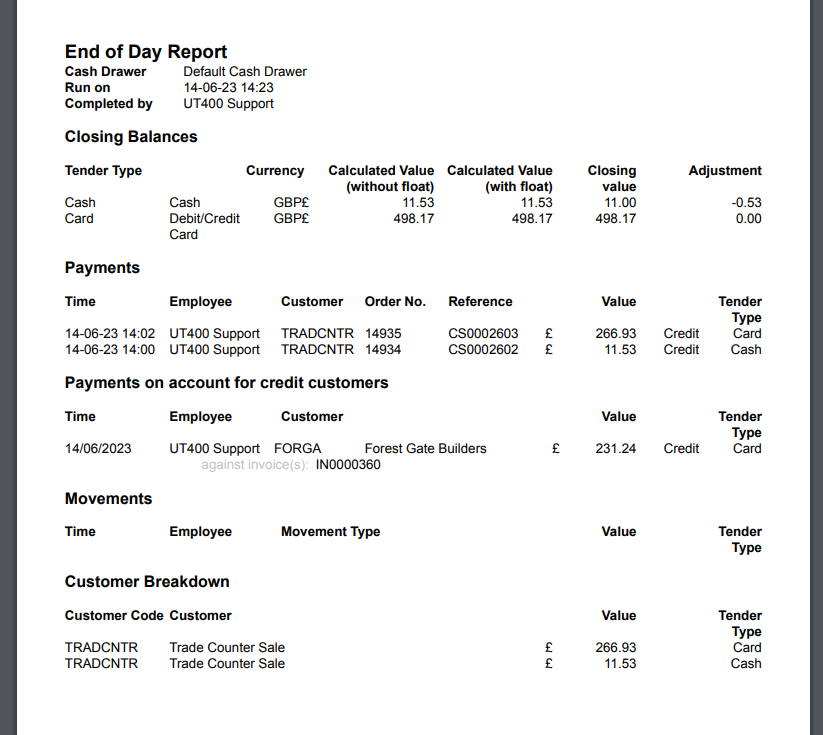 Closing Balances
Closing Balances
Total amounts received by tender type including any adjustments from the reconciliation
Payments
All payments and refunds against cash sales
All payments received from credit customers for their account. This will note any invoices this value can be reconciled against
Movements
Any opening floats, banking uplifts or other cash movements
Customer Breakdown
The totals by customer account (cash and credit)