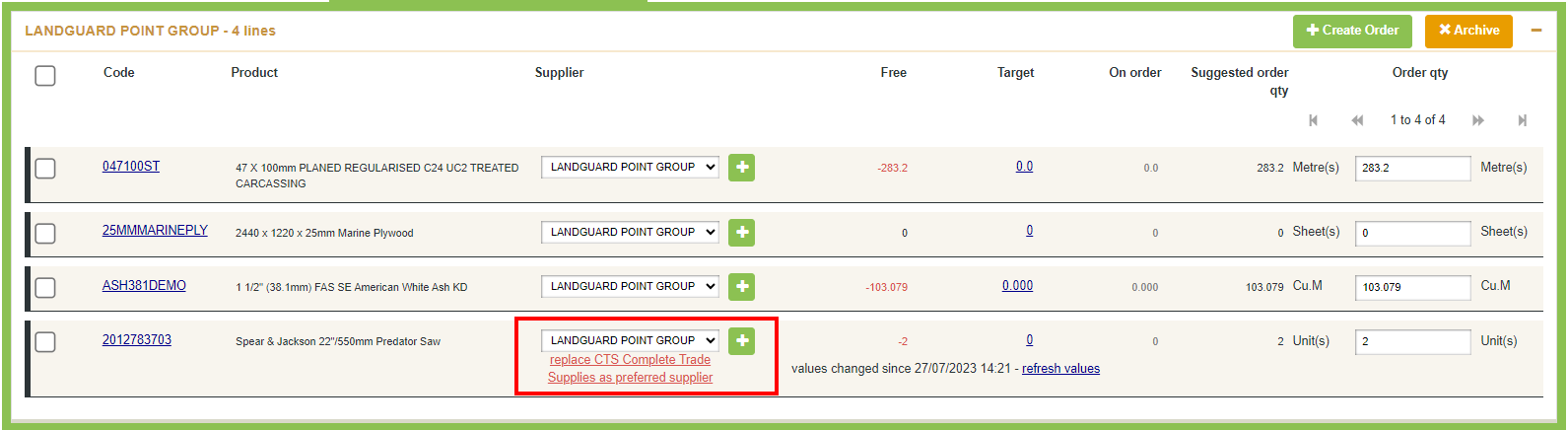Managing Preferred Suppliers against Products
How to set the preferred suppliers against product records in Merchanter
Table of Contents
Products in Merchanter carry one Preferred Supplier that is the prime preferred supplier for that product.
In addition you can add any number of additional suppliers that the product can or has been ordered from.
For each Supplier you can set their code for that product, that can appear when you raise a purchase order for that supplier and product description.
Using the Supplier Price Lists function you can import supplier price lists to compare prices between suppliers and ensure purchases are raised at the current buy price for that supplier.
Adding a Preferred Supplier to a product
1 - Within the product record
in a product record the preferred supplier can be found under the About tab
Within the Product Details section is the Preferred Supplier
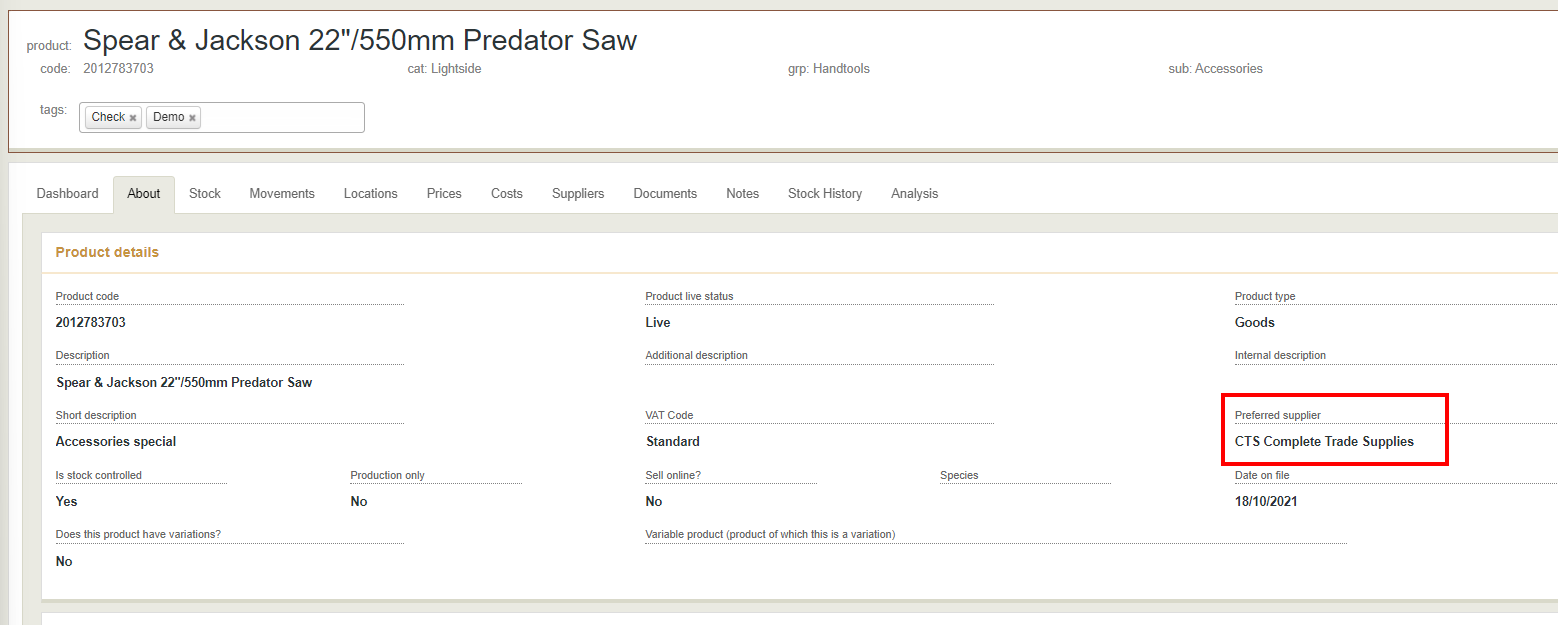
If you edit the product you can select the preferred supplier from the drop down selection
2 - Within Edit Product Restocking Levels
When Managing the Restocking levels of products the preferred supplier can be set
From the Purchasing menu > Low Stock Products > Edit Restocking Levels
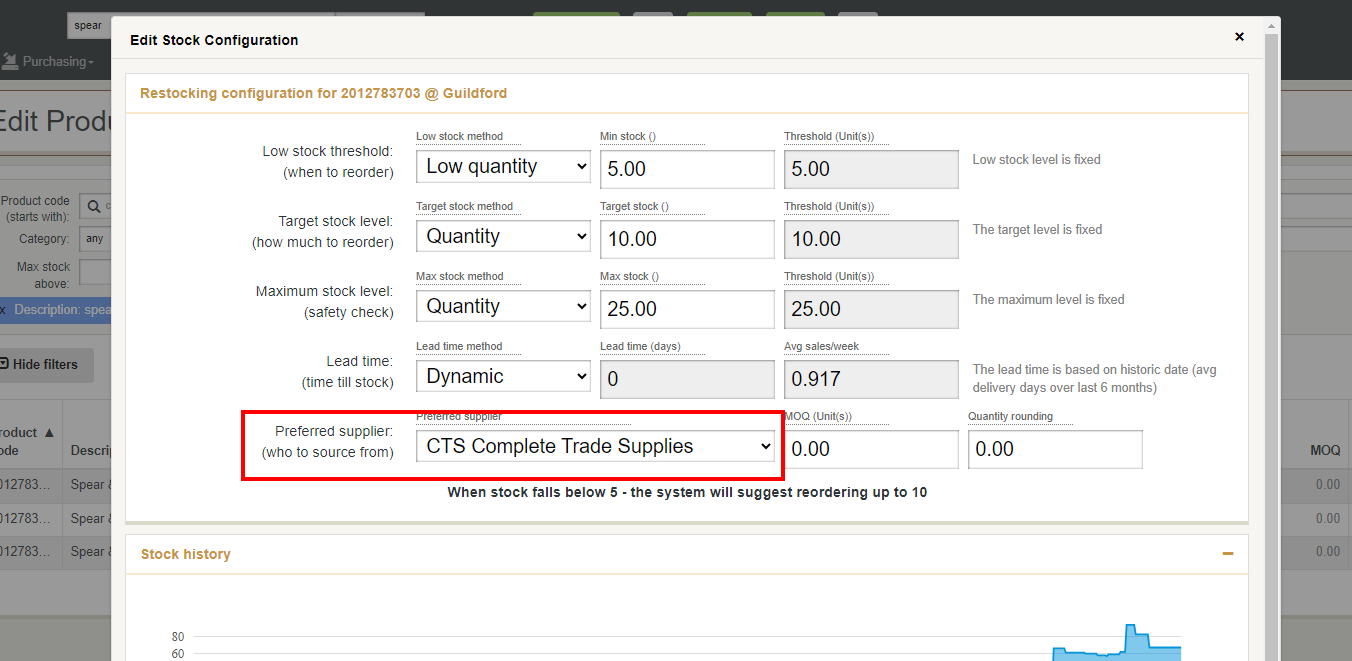
Select the relevant product and select from the drop down selection
3 - Within the Suggested Reorder Report
When running the suggested reorder report the suggested orders are initially proposed by the Preferred Supplier.

Select an alternative supplier from the others within the Suggested Reorder Report from the drop down selection, or click the green plus (+) button to select any new supplier.
If you change the supplier for this purchase there is the option to reset the Preferred Supplier on the product for the newly selected supplier